September 2023
CS2
Best Counter Strike 2 console commands and settings
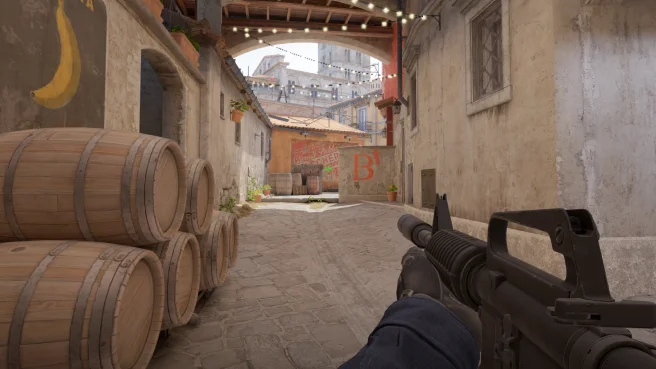
How to enable console?
To enable the console in CS2, you need to launch the game, go to the settings in the top left corner and navigate to the Game tab.
You will now see a row called Enable Developer Console. Set it to Yes.
By default, the key shortcut is set to ~ but you can change it by going into Keyboard / Mouse tab and scroll to the section called UI Keys. You will see a row called Toggle Console and set the key shortcut you want.
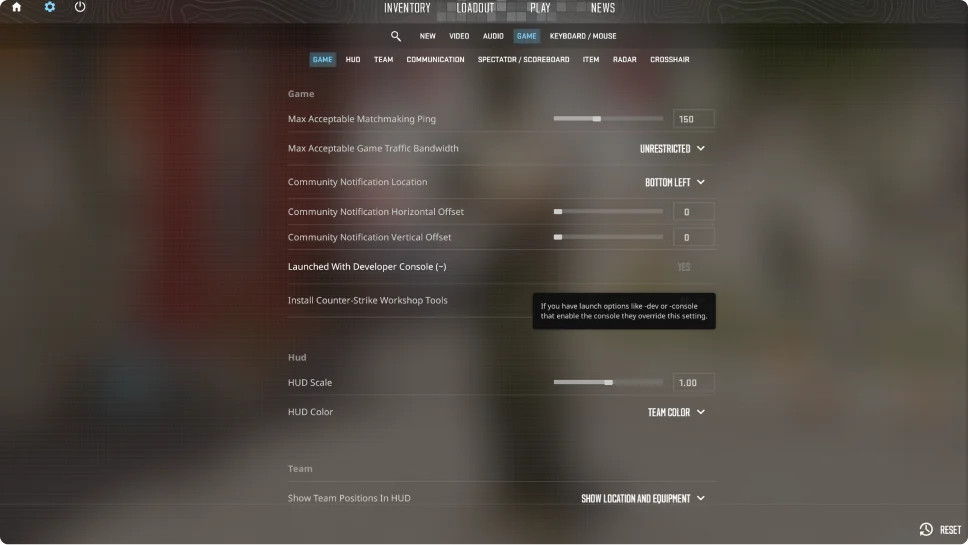
Best console commands
Here at Blitz, we have created a config file to download with the best console commands automatically executed when you launch your game.
See detailed commands or download the file just below:
Netcode settings
The most optimized netcode commands to remove the feeling of lags in-game.
cl_updaterate "128"
cl_interp_ratio "1"
cl_interp "0.015625" // Set to 0.03125 for less stable connection
FPS settings
See your frames rate in real-time and remove the FPS limiter.
fps_max "400"
cq_netgraph "1" // Set to 0 to disable it (CSGO net_graph command)
cl_showfps "1" // Set to 0 to disable it
Jumpthrow bind
Just like CS:GO, equip the grenade you want, hold left-click and click the defined key to throw a perfect grenade.
alias "+boing" "+jump"
alias "+ding" "-attack; -attack2"
alias "+dong" "-jump"
bind "n" "+boing; +ding; +dong" // Change ‘n’ with your desired key shortcut
Once downloaded, copy and paste cs2blitz.cfg in this folder (default CS2 install) or right-click on CS:GO in Steam library and select Properties and in the Local Files nav item click Browse to open the installation folder:
C:\SteamLibrary\steamapps\common\Counter-Strike Global Offensive\game\csgo\cfg
CS2 Launch options
In addition to in-game commands, you can set up launch options to avoid having to manually execute console commands by doing exec cs2blitz.
To add these options, go to Settings from Steam library, right-click on CS:GO and select Properties. Scroll to the bottom of the General nav item and in the Launch option field, copy this:
-novid -console -high -nod3d9ex -freq 144 +exec cs2blitz -allow_third_party_software
-novid will remove the intro video of CS:GO. Not yet available for CS2.
-console will show console without having to enable it from in-game settings.
-high will set CS2 as having higher priority in task manager, meaning you should experience less stutters.
-nod3d9ex will disable Direct3D 9Ex to improve performance on older systems.
-freq <YOUR_FREQUENCY> will set the refresh rate of your monitor to match your monitor’s capabilities.
+exec cs2blitz will automatically execute the config file you have downloaded.
-allow_third_party_software will allow apps like Blitz to run properly in the background.
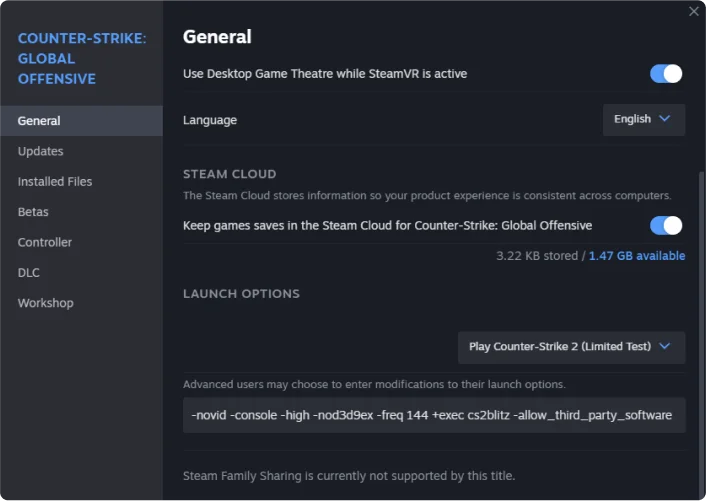
Best CS2 settings
Here is the best CS2 settings to optimize your FPS:
Video > Advanced Video
- Boost Player Contrast set to disabled.
- Wait for Vertical Sync set to disabled.
- Multisampling Anti-Aliasing Mode set to 8X MSAA.
- Global Shadow Quality set to low.
- Model / Texture Detail set to low.
- Shader detail set to low.
- Particle Detail set to low.
- Ambient Occlusion set to disabled.
- High Dynamic Range set to quality.
- FidelityFX Super Resolution set to disabled.
- NVIDIA Reflex Low Latency set to disabled.
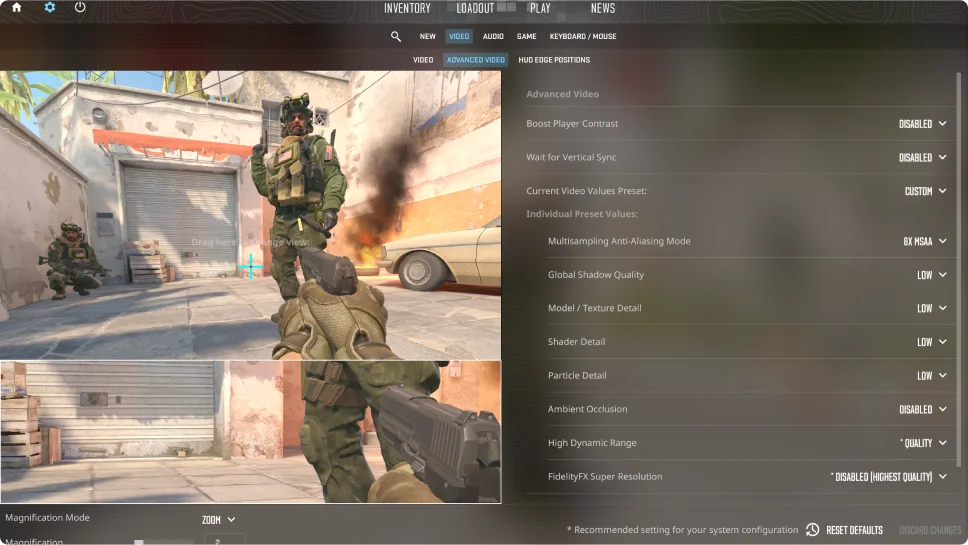
Other CS2 commands
Here is a list of useful commands you can use in practice mode or you can download Blitz warmup config file to execute on practice server:
- sv_cheats 1 to allow you to override some of basic game limitations and to enable some god mod commands. Don’t worry, you will not be Vac banned for using it in practice mode.
- god to enable god mode and take no damage.
- noclip to fly around the map.
- sv_infinite_ammo 1 to give you infinite ammo and grenades.
- mp_roundtime 60 to set round time to 1 hour, ideal to practice grenades.
- mp_maxmoney 60000 to extend the money limit.
- mp_startmoney 60000 to start with $60,000 and buy multiple grenades or weapons.
- mp_buytime 9999 to buy whenever you want.
- mp_buy_anywhere 1 to buy wherever you want.
- mp_freezetime 0 to remove the freeze time before round starts.
- sv_grenade_trajectory 1 to see the trajectory of your grenades.
- sv_grenade_trajectory_prac_pipreview 1 to see where your grenade will land.
- mp_restartgame 1 to restart round.
- bot_add to add bots to the server.
- bot_kick to remove bots to the server.
- bot_add_t to add Terrorist to the server.
- bot_add_ct to add Counter-Terrorist to the server.
- bot_place to place a bot at the exact location where your crosshair is watching.
- bot_stop 1 to stop bot moving. Set to 0 to let the bots move again.
- bot_crouch 1 to make the bots crouch. Set to 0 to disable.
Once downloaded, copy and paste warmup.cfg in this folder (default CS2 install) or right-click on CS:GO in Steam library and select Properties and in the Local Files nav item click Browse to open the installation folder:
C:\SteamLibrary\steamapps\common\Counter-Strike Global Offensive\game\csgo\cfg
Then in the console, execute the following command:
exec warmup